Clickbank WordPress Plugin
Wordpress is indeed one of best content management systems that you can use to build an effective website.
When you use these services as Wordpress Plugins, you can easily install and host the Clickbank storefronts on your very own server, with a
few simple clicks.
This is indeed the best option, if you wish to promote your Clickbank storefronts through Search Engine Optimization.
Wordpress offers great flexibility, and you can design your storefront as you please, as this WordPress plugin integrates into the system almost seamlessly.
Advantages & disadvantages of Clickbank WordPress Plugin over Clickbank Affiliate Storefront option
| No. | Clickbank Storefront as a WordPress Plugin. | Clickbank Storefront as Affiliate Storefront |
| 1 | You host & run the storefront completely on your server. |
You own a storefront but virtually. The site is owned by us and shared by many of our affiliate members using their affiliate ID embedding on the url. |
| 2 | You must own a domain name as you host the site with your preferred hosting provider and you have the complete control over source files and your storefront. |
You can promote the storefront on your domain name by using domain forwarding option from your domain registar's control panel. This is optional. You can promote through the URL given by us also. |
| 3 | You should have a fair knowledge in WordPress installation and some other technical things to some extent. |
This is pre configured. No need of techinical knowledge required. You can directly promote the storefront url which is give by us. |
| 5 | 100% SEO friendly. |
You have little options when you are really serious about promoting through SEO. |
| 6 | You can add your own logo, content/article, header, Google ads/widgets or other HTML snippets to it. It is highly customizable. |
Yes, we also provide customization to some extend but not much as WordPress provides. |
| No. | CbproAds WordPress Plugin | Other Vendors |
1 |
We are the only plugin provider that offers redefined title & descriptions in plugin storefront. |
Others use Clickbank's raw data(XML feed data) which is framed mainly only for Clickbank'a affiliates. It is not informative to potential buyers. |
2 |
Clickbank.com often changes Clickbank marketplace data XML feed structure. With our plugin, your storefront is never distutrbed. Our Plugin pulls the data from our centralized XML feed rather than from clickbank's raw XML feed. We make sure that when ever a change is made by Clickbank, our centralized XML feed is too updated according to that structure. |
Other vendors simply imports XML feed to your server and you are accessing the data from your server only. You have to wait for that vendor's plugin update; whenever Clickbank XML feed structure is changed. |
3 |
After the installation, you don't have to update your marketplace feed data every day with Clickbank's data. As you share our centralized XML data feed, we only need to update with Clickbank's data feed everyday and it will get reflected on your plugins automatically. In short, there is no further maintenance needed with our plugin. |
In other plugins, you are required to update your data with clickbank's data feed often daily/weekly. Yes, you have to do the maintenance by your self. |
4 |
We are the only site that provides product image cover of each product in the storefront |
It is not available. |
5 |
We are the only site that provides price of each product in the storefront. |
It is not available. |
6 |
We are the only site that provides pre-built WordPress themes along with each niche storefront. |
It is not available. |
7 |
NO brainstorming settings. It is easy to install and hardly take few seconds to set up. |
Some vendor's settings are really difficult to follow. |
8 |
Integrates with any WordPress theme easily and matches with its color settings. |
It depends upon vendors |
WebHost
It is very important that you need to have your own web host to install WordPress. This where you're going to upload the files you will be downloading so that it can be made viewable to the internet.
If you don't have web hosting yet, we suggest Hostgator as it is still the best webhost that accommodates this type of blog packages and allows unlimited WordPress installation as well. Besides, it is one of the cheapest and yet reliable web hosting out there.
Domain Name
You also need to have a domain name ready for it (or can be purchased latter). Domain name refers to the www thing of your new website. Ex. freebags.info, moviesfb.com etc.
For those asking where to buy domain name, we recommend Namecheap ( It is only $3.99/ year)
WordPress Installation
For WordPress beginners, we have set up step by step and fully illustrated tutorials here: WordPress Tutorials
http://codex.wordpress.org/Installing_WordPress on how to install WP plugins.
http://codex.wordpress.org/Installing_WordPress
on how to install WP plugins.
Click chapter-1 to chapter-7 to read their details in respective manners.
Step1
You can download the plugin from the link below.
Download NowIn case, if you have already installed the previous version of this plugin, you may deactivate it from your WP-admin control panel
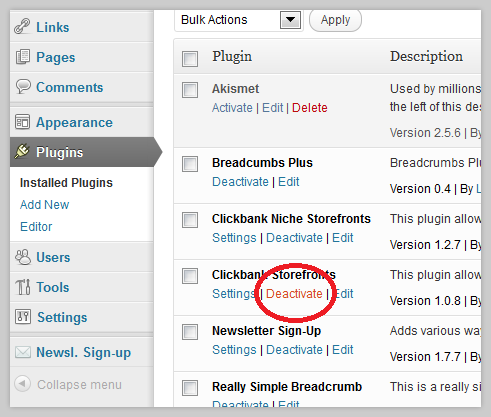
and then delete,
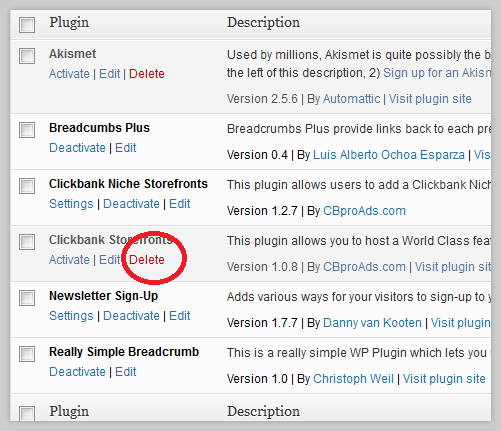
and upload this new version of plugin.
After installing this plugin, please go to the settings page of the plugin.
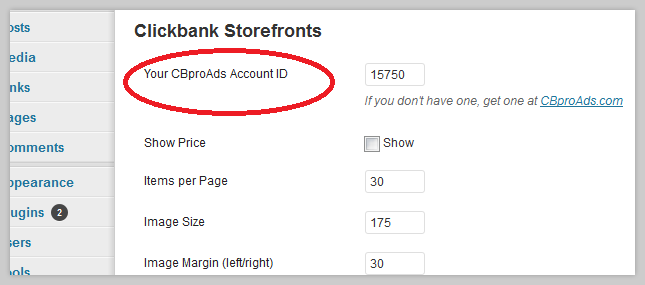
Place your CBproAds account ID here.
Step2
You may create two pages through your blog/domain's WP admin control panel.
1. Store Home Page (or label as you wish)
2. Clickbank Products - category wise (or label as you wish)
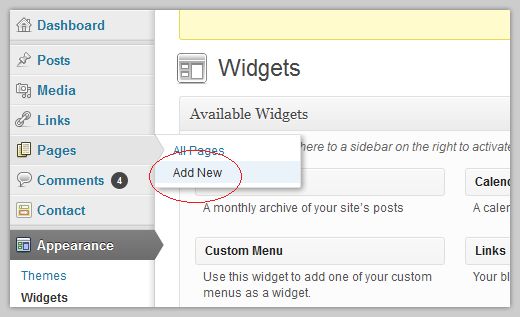
Step3
As the Store Home Page content, you may add the following 2 shortcodes
[clickbank-storefront-popular]
[clickbank-storefront-bestselling]
[clickbank-storefront-featured]
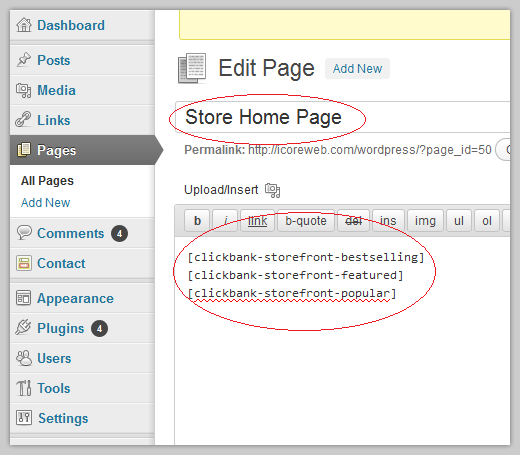
You have the freedom of adding your own content/store description above these 2 lines of short code.
This is the page you need to link as the entrance page of the store in your menu links, if required.
If you would like to make this page as the entrance page of your blog too,
Go to Settings -> Reading -> Front page displays -> A static page (for "Front page" select the page been created in step above)
Step4
Now go to Widgets area of your domain's WP-admin panel.
You may place the CB Search widget to your theme.
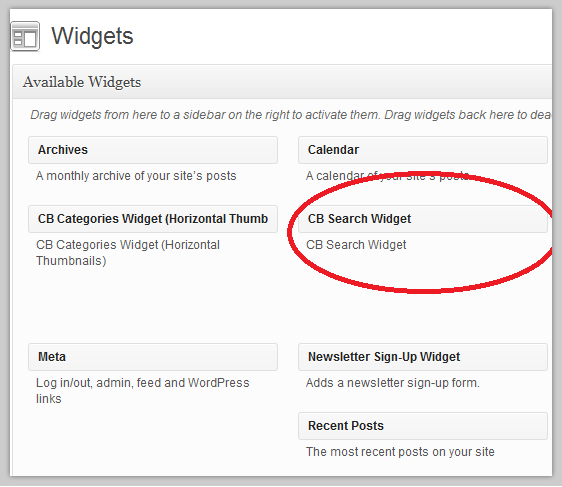
Now, you may add the category widget. We provide 3 type of widgets which lists the categories of products.
1) CB categories Widget (vertical-text)
2) CB categories widget (horizontal-text)
3) CB categories widget (horizontal-thumbnail)
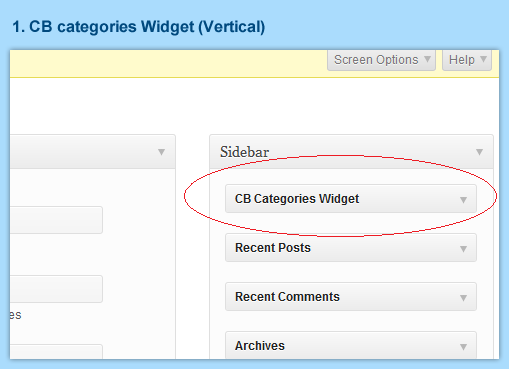
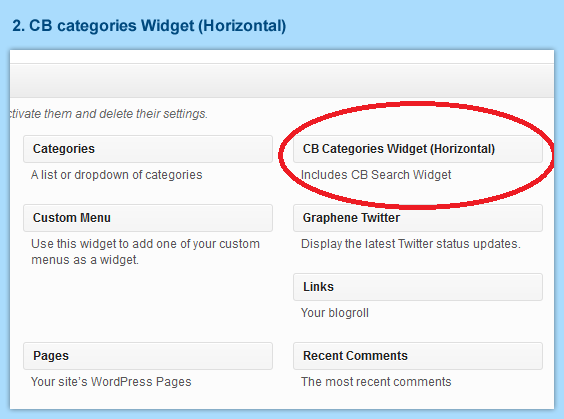
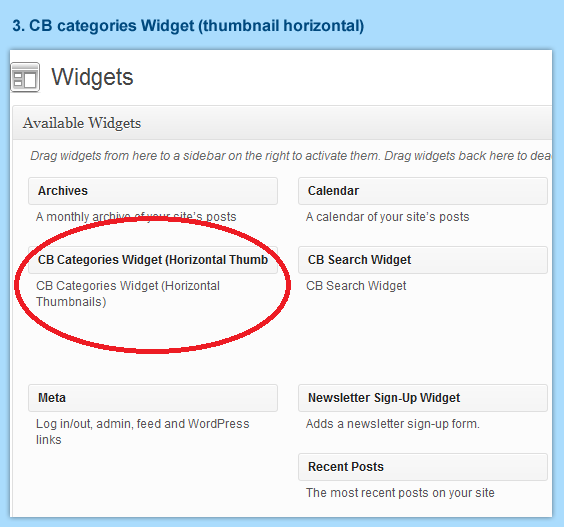
You may add/drag any one of the categories widget to your theme. As per your theme's preferences place this widget on a prominent place of your side bar/header. We prefer you to choose/use a three column based themes, if you haven chosen for the vertical category widget. The main advantage of using three column based theme is that you can keep your existing side bar widget position as it is and at the same time, "CB categories" widget can be placed on left/right side bar as a stand-alone widget.
You can search for "three column" based themes in WP-admin control panel using the link below.
........./wp-admin/theme-install.php?tab=search&features[]=three-columns&search=Find+Themes
Alternatively, you can go to install themes option and searching for "three column" themes.
If you are going for the thumbnail widget option, you can set your preferences through it's widget settings as shown below.
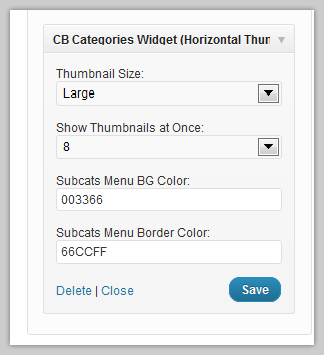
Step5
As we have developed the storefront's product categories as a Wordpress "widget", it is normal that the category widget sidebar would be visible on all pages of the blog. While some users prefer to show this widget on all pages and some prefer to shown it only on the 2 pages that we created in step 2, we recommend you to download a third party free plugin WP Page Widget from http://wordpress.org/extend/plugins/wp-page-widget/
Using this plugin you can select widgets to show specifically for one page / post / or custom post type.
(You need to download the "WP Page Widget" plugin only if you are very particular about to showing CB category widget only for the above 2 pages created. You can ignore this step if you have no worries on showing categories widget bar on all of your pages.)
Step6
Now as the content of page Clickbank Products - category wise we created in step 2, please add the shortcode as below. This is the page we needed to create to output results when a category is selected through CB category widget.
[clickbank-storefront-products]
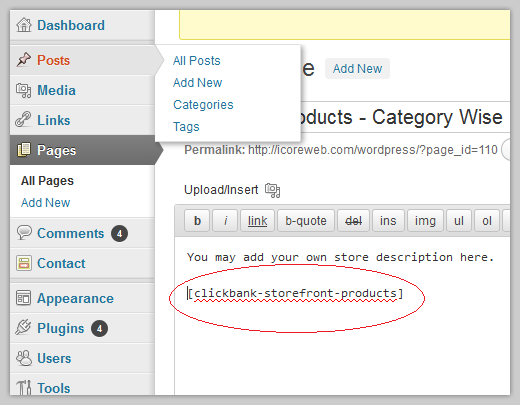
Step7
Now go to the settings area of the plugin for further configurations. Go to the option CB category widget output page and select the page name you configured in the previous step.
